Have you ever written a driver for Windows XP and cursed the Add/Remove Hardware applet in Control Panel? How about have your boss ask you, “Hey, how about writing us a tool that installs an “.inf” file programmatically?”? If so, you’re missing an opportunity to relieve yourself from a couple of annoying headaches. Consider the DevCon tool, available now as part of the Windows XP DDK (src\setup\devcon). This amazing little utility is powerful, performs some commands remotely, and it is a good example of how to use the SetupDI interface. So in this article, we’ll offer a primer to get your started.
DEVCON Features
The Devcon utility supports the following useful features:
|
Feature |
Description |
|
Classes |
Lists all the device setup classes on a machine |
|
Disable |
Disables a device or devices that match the input hardware or instance ID |
|
DriverFiles |
Lists the driver files installed for devices that match the input hardware or instance ID |
|
DriverNodes |
Lists the driver nodes (Fdo/Pdo pairs) for devices that match the input hardware or instance ID |
|
Enable |
Enables the devices that match the input hardware or instance ID |
|
Find |
Finds the devices that match the input hardware or instance ID |
|
FindAll |
Finds the devices that match the input hardware or instance ID, including those that are not present |
|
Hwids |
Lists all hardware ID’s of devices that match the input hardware or instance ID |
|
Install |
Manually installs a device from an input “.Inf” file and hardware ID |
|
Listclass |
Lists all devices for the input setup class or classes |
|
Reboot |
Reboots the local machine indicating a planned hardware install |
|
Rescan |
Tells the Plug and Play Manager to scan for new hardware |
|
Resources |
Lists hardware resources of devices that match the input hardware or instance ID |
|
Restart |
Restarts the devices that match the input hardware or instance ID |
|
Stack |
Lists the expected driver stack of devices that match the input hardware or instance ID |
|
Status |
Lists the running status of devices that match the input hardware or instance ID |
|
Update |
Updates drivers for the input “.INF” file and hardware ID |
As you can see, Devcon has the abilities of Device Manager and Add/Remove Hardware applet all in one piece of code. I know, I know...it’s only a “Console Mode” application. But, when you’re continually testing your driver’s capabilities by enabling/disabling it (OSR Driver Lab Students will attest to this), waiting for the Device Manager to do it’s scanning and repainting is painfully slow.
One thing to mention before we start is the syntax of the commands: Most commands accept either an <id> or a <class>.
Examples of an <id> are:
- *- All devices
- ISAPNP\PNP0501 – Hardware ID
- *PNP* – Hardware ID with wildcards, * matches anything
- @ISAPNP\*\* - Instance ID with wildcards, @ prefixes an instance ID
<class> — is a setup class as obtained from the “devcon classes” command
<machine> — refers to a remote machine to reference on commands that allow the –m
option.
<inf> — refers to a user specified “.INF” file
So with that, we’ll enumerate Devcon’s features (while providing some “graphical” examples for your benefit).
Class Feature
The Class Feature allows you to list the setup classes that are available on the local or remote machine
(-m:\\machine is used to reference a remote machine). The syntax for this command is “devcon
[-m:\\<machine>] classes” where machine is optionally some remote machine to perform this command on. A typical result from this command is shown in Figure 1.
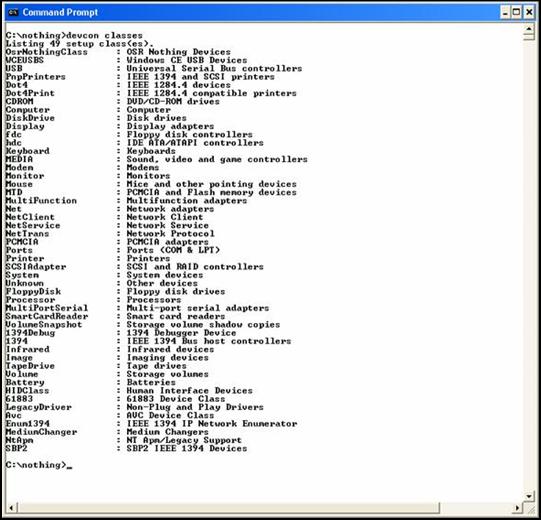
Figure 1 — Classes
Disable Feature
The Disable Feature allows the user to disable devices that match the specified hardware or instance id on a local machine. The syntax for this command can be either:
“devcon [-r] disable <id> [<id>...]”, or
“devcon [-r] disable =<class> [<id>...]”
DriverFiles Feature
The DriverFiles command allows the user to list the driver files installed for devices that match the specified hardware or instance Id. The syntax for this command can be either:
“devcon driverfiles <id> [<id>...]”, or
“devcon driverfiles =<class> [<id>...]”
A typical result from the “devcon driverfiles PCI\VEN_1013” command is shown in Figure 2.
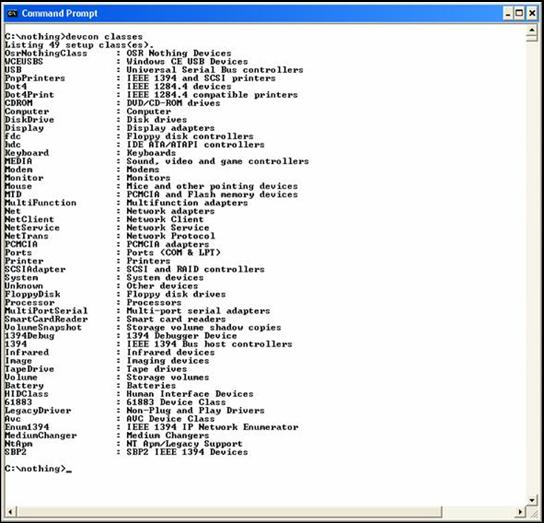
Figure 2 — Driver Files
DriverNodes Feature
The DriverNodes command lists the driver nodes for the devices that match the specified hardware or instance ID. A driver node is Setup’s concept of a driver. This includes all the support for a device such as any services, device-specific co-installers, registry entries and so forth. The services for a device can include a set of PnP drivers (a function driver and any upper and lower filter drivers). The syntax for this command can be either:
“devcon drivernodes <id> [<id>...]”, or
“devcon drivernodes =<class> [<id>...]”
A typical result from the “devcon drivernodes PCI\VEN_1013” command is shown in
Figure 3.
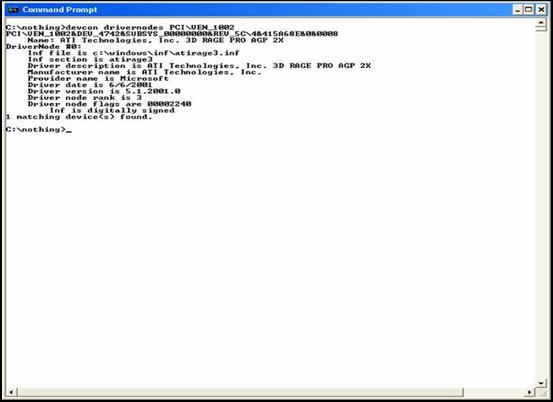
Figure 3 — DriverNodes - Digitally Signed and All...
Enable Feature
The Enable Feature allows the user to enable devices that match the specified hardware or instance ID. This command will optionally allow the user to perform a reboot automatically (using the –r option) if needed. The syntax for this command can be either:
“devcon [-r] enable <id> [<id>...]”, or
“devcon [-r] enable =<class> [<id>...]”
Find and FindAll Features
The Find and FindAll features allow the user to find devices that match the specified hardware or instance ID. Where the commands differ is that the FindAll command also finds devices that are not present. These commands both work for a remote machine. The syntax for these commands can be either:
“devcon [-m:\\<machine>] find <id> [<id>...]”, or
“devcon [-m:\\<machine>] find =<class> [<id>...]”
Hwids Feature
The Hwids command allows the user to list all the hardware ID’s of devices that match the specified hardware on instance ID on either the local or a remote machine. The syntax for this command can be either:
“devcon [-m:\\<machine>] hwids <id> [<id>...]”, or
“devcon [-m:\\<machine>] hwids =<class> [<id>...]”
Install Feature
The Install feature allows the user to manually install a device by specifying the “.INF” file to use and the hardware ID to apply to that device. The user can optionally specify that an automatic reboot be performed. The syntax of this command is:
“devcon [-r] install <inf> <hwid>”.
An example of the output of the command “devcon install nothing_wdm.inf ROOT\OSRNothing” is shown in Figure 4.

Figure 4 — Install
ListClass Feature
The ListClass feature allows the user to list all devices for specific setup classes on either the local or remote machine. The classes that can be lists are those classes that were listed as part of the “devcon classes” command. The syntax for this command is:
“devcon [-m:\\<machine>] listclass <class> [<class>…]”.
Reboot Feature
The Reboot feature allows the local machine to reboot and indicates that it is for a planned hardware install. The syntax of this command is:
“devcon reboot”.
Rescan Feature
The Rescan feature tells the PnP Manager on either the local or remote machine to scan for new hardware. The syntax of this command is:
“devcon [-m:\\<machine>]”.
Resources Feature
The Resources Feature allows the user to list hardware resources of a device that matches the specified hardware or instance ID on either the local or remote machine. The syntax for this command is either:
“devcon [-m:\\<machine>] resources <id> [<id>…]”, or
“devcon [-m:\\<machine>] resources =class [<id>…]”.
The output from the command “devcon resources PCI\VEN_1013” is shown in Figure 5.
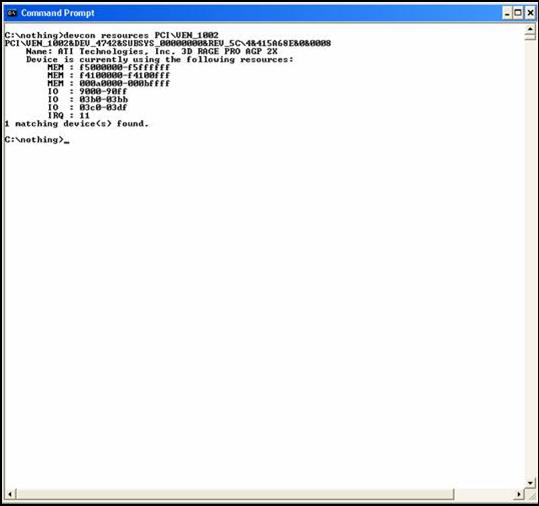
Figure 5 — Resources
Restart Feature
The Restart feature allows the user to restart devices that match the specified hardware or instance Id, with the option of performing a remote automatically if needed. The syntax for this command can be either:
“devcon [-r] restart <id> [<id>…]”, or
“devcon [-r] restart =<class> [<id>…]”.
Stack Feature
The Stack Feature allows the user to list the expected driver stack of devices on the local or remote machine that match the specified hardware or instance ID. The syntax of this command can be either:
“devcon [-m:\\<machine>] stack <id> [<id>…]”, or
“devcon [-m:\\<machine>] stack =<class> [<id>…]”
The output from the command “devcon stack =Volume” is below. Notice that this command lists the upper filters for this class. A typical result of this command is shown in Figure 6.
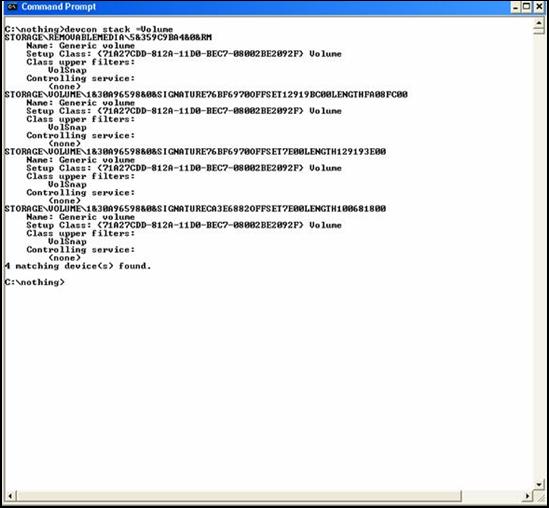
Figure 6 — Stack
Status Feature
The Status Feature allows the user to list the running status of the devices that match the specified hardware or instance ID on either the local or remote machine. The syntax for this command can be either:
“devcon [-m:\\<machine>] status <id> [<id>…]”, or
“devcon [-m:\\<machine>] status =<class> [<id>…]”.
Update Feature
The Update feature allows the user to update the drivers for a device also allowing for the user to specify an automatic reboot if needed. The syntax for this command is:
“devcon [-r] update <inf> <hwid>”.
Summary
The devcon utility is a powerful utility that provides the developer with a powerful command interface to use to interface with the device manager, and it is also a good example of the use of the SetupDI interface for those developers that need to use it.